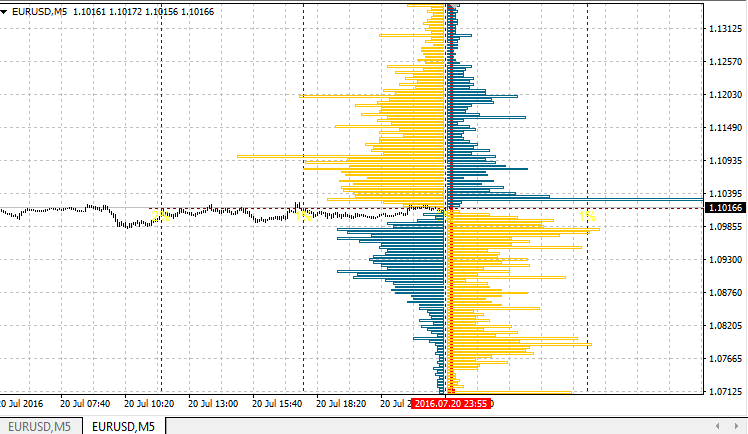
OandaX OrderBook Chart MetaTrader 4 Forex indicator is designed to display the history histogram of orders or positions on the instrument, closest to the time specified by user on the chart. For the constant update of data it is necessary for the OandaX Download Manager EA to be running in the terminal.
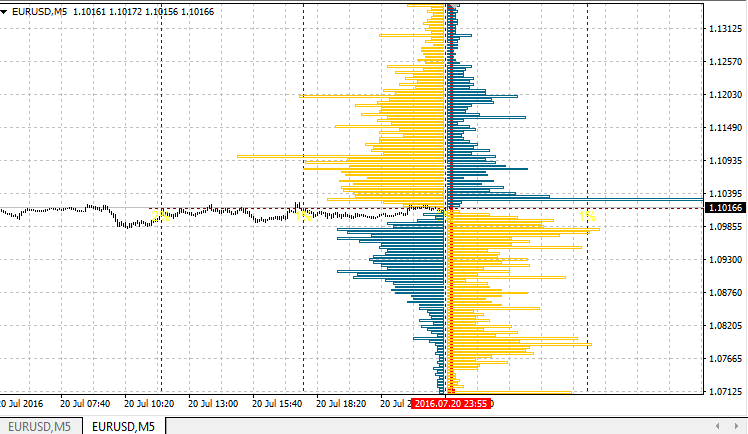
This indicator serves as an example of calling to the data of histogram downloaded by the EA. The histogram scale is linked to the chart scale. So unlike the OandaX OrderBook Image History indicator, the histogram will be drawn not at the user-defined location, but straight on the chat area, for which the data had been downloaded. Time for which the histogram is drawn will be displayed in the upper left corner (using the Comment function).
- The limit orders include the Buy Limit orders and the Take Profit levels. Stop orders include Sell Limit orders and the Stop Loss levels.
- Position book or Open Positions. In histogram you can see the distribution of prices, at which the active positions of traders were opened at the time the histogram was formed.
Minimum step of history data is 20 min., but depending on the history depth the step can increase up to 24 hours.
4 display formats available for both (orders and positions) histograms:
- basic: displays a basic level histogram without further processing
- simple difference: instead of short and long orders (positions), their difference is displayed
- cumulative difference: difference for the cumulative histogram
- cumulative: the values of all the previous levels are added to each level
The data is downloaded and saved by UTC time, but for the correct display of the histogram time, set the correct time zone of your broker server relative to UTC in the indicator settings
Parameters of Indicator:- Use Custom Instrument — True, if you have non-standard instrument names or if you need to display a histogram of another instrument on the chart;
- Show Histogram Difference — if True, displays difference horizontal, i.e. displays not buy or sell levels for the horizontal level, but their difference. Also works for the cumulative mode.
- Show Orders (Positions if False) — if True, displays histogram of orders, if False, displays histogram of positions, i.e. level distribution of the prices the current positions were opened at.
- Custom Instrument Name — instrument name in the format of Oanda FxLabs. For EURUSD — EUR_USD, for Gold, XAUUSD — XAU_USD, for Silver, XAGUSD — XAG_USD;
- Server UTC Time Offset — time zone of your server relative to UTC
- Show Histogram Cumulative — if True, draws cumulative histogram, i.e. the values of previous levels are added to each subsequent level.
OandaX OrderBook Chart MT4 Indicator – Download Instructions
In order to transform accumulated history data, you need to install a MetaTrader 4
OandaX OrderBook Chart – it is a MetaTrader 4 indicator that allows you to detect several changes and dynamics in price that many traders can’t estimate or see without an indicator, which highlights its essence and usage.
Accordingly, traders can draw conclusions and make estimates about how the prices will change based on the information they have and then they can modify their strategy for better trading.
How To Install OandaX OrderBook Chart MT4 indicator for MetaTrader 4.mq4?
Download indicator for MetaTrader 4.mq4Copy OandaX OrderBook Chart MT4 to Directory / experts / indicators /
Start or restart your Metatrader 4 Client
Select Chart and Timeframe where you want to test your mt4 indicator
Search “Custom Indicators” in your Navigator mostly left in your Metatrader 4 Client
Right click on OandaX OrderBook Chart MT4 for MetaTrader 4.mq4
Attach to a chart
Modify settings or press ok
Indicator for MetaTrader 4.mq4 is available on your Chart
How to remove OandaX OrderBook Chart MT4 Indicator for MetaTrader 4.mq4 from your Metatrader 4 Chart?
Select the Chart where is the Indicator running in your Metatrader 4 ClientRight click into the Chart
“Indicators list”
Select the Indicator and delete
Related Indicator: Spread and time until the next candle MetaTrader 4 Forex Indicator
Questions about this indicator? Ask our community
Download OandaX OrderBook Chart MetaTrader 4 Forex Indicator
DOWNLOAD INDICATOR