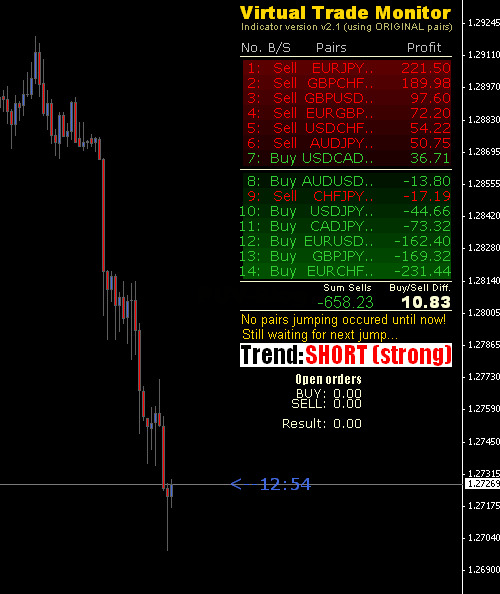
DOWNLOAD INDICATOR
Copy Virtual Trade Monitor to Directory / experts / indicators /
Start or restart your Metatrader 4 Client
Select Chart and Timeframe where you want to test your mt4 indicator
Search “Custom Indicators” in your Navigator mostly left in your Metatrader 4 Client
Right click on Virtual Trade Monitor Alert MT4 for MetaTrader 4.mq4
Attach to a chart
Modify settings or press ok
Indicator for MetaTrader 4.mq4 is available on your Chart
Right click into the Chart
“Indicators list”
Select the Indicator and delete
DOWNLOAD INDICATOR
Virtual Trade Monitor MT4 Installation:
- Copy the indicator (Virtual Trade Monitor v2.1.ex4) into the folder experts/indicators
2. add the Virtual Trade Monitor to a chart (any timeframe).
3. make sure you have activated Chart Shift

Configuration: Options in the config dialog

- AutoDetectPairs (true/false). Setting it to true makes the Virtual Trade Monitor will test whether your broker supports the original currency pair set or the alternative in order to choose the appropriate one. On the other hand, setting it to false makes the IBFX pairs be in charge. However, you can change that via the Custom Sell Pairs – Custom Buy Pairs.
- ShowJumps (true/false). In case of setting it to true, you will be able to view the jumps by lines and arrows, which is a very prominent feature of the Virtual Trade Monitor since it makes you capable of seeing how the pairs move after the jump.
- DisplayJumpInfo (true/false). In case of setting it to true will make the Virtual Trade Monitor calculate the sums of the pairs and present them along with some information regarding the previous jump and especially the time where the jump took place, which makes you multi-task without worries. The jumping pairs dynamics tracking can be done better by including the ShowJumps setting too.
- ShowJumpAlert (true/false). Setting it to true will make you able to access all of the information regarding all of the jumps via an alert box, making you multi-task easily again.
- ShowBaskedBackground (true/false). Is set to true in case you want to see the background of the basket to be represented in green in case of buying pairs and red in case of selling pairs, which is a facilitated process to make you make clear distinction between the sell and buy zones. False setting means that the background representation is turned off.
- Set AutoDetectPairs to false to be able to access the Custom SELL pairs and Custom BUY pairs. You can change the default pair setting and choose your own pairs.
Virtual Trade Monitor MT4 Indicator – Download Instructions
In order to transform accumulated history data, you need to install a MetaTrader 4
Virtual Trade Monitor – it is a MetaTrader 4 indicator that allows you to detect several changes and dynamics in price that many traders can’t estimate or see without an indicator, which highlights its essence and usage.
Accordingly, traders can draw conclusions and make estimates about how the prices will change based on the information they have and then they can modify their strategy for better trading.
Virtual Trade Monitor MT4 indicator for MetaTrader 4.mq4?
Download indicator for MetaTrader 4.mq4Copy Virtual Trade Monitor to Directory / experts / indicators /
Start or restart your Metatrader 4 Client
Select Chart and Timeframe where you want to test your mt4 indicator
Search “Custom Indicators” in your Navigator mostly left in your Metatrader 4 Client
Right click on Virtual Trade Monitor Alert MT4 for MetaTrader 4.mq4
Attach to a chart
Modify settings or press ok
Indicator for MetaTrader 4.mq4 is available on your Chart
How to remove Virtual Trade Monitor MT4 Indicator for MetaTrader 4.mq4 from your Metatrader 4 Chart?
Select the Chart where is the Indicator running in your Metatrader 4 ClientRight click into the Chart
“Indicators list”
Select the Indicator and delete
Related Indicator: Price Level Alert – Line Break Alert MetaTrader 4 Forex Indicator
Download Virtual Trade Monitor MetaTrader 4 Forex IndicatorDOWNLOAD INDICATOR
